6 Things You Didn’t Know You Could do With Skype for Business
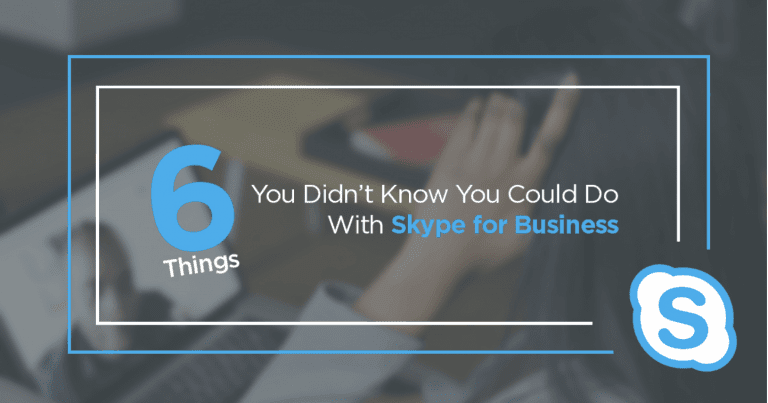
Skype for Business, Microsoft’s premium wholesale version of the software, comes with some impressive features, some of which you might not even be aware of.
Record Your Skype Conversations and Messages
Compliancy is a hot topic at the moment, with businesses fretting (rightly) about the new regulations introduced this year. Both GDPR and MIFID II require businesses to collect, store and protect data about their clients. It’s actually very easy to record and store entire conversations through Skype for Business. Recording conversations takes as little as selecting the ‘Start Recording’ option from the ‘…’ menu on the interface. All conversations can be found through the ‘Tools’ tab on the dashboard, and recorded files can be copied, transferred, etc… They can even be saved in cloud storage with Office 365’s OneDrive feature, further strengthening the protection of your recorded files.
Send Invitations to Skype Meetings, Even to People without the Software
Skype for Business does some clever things when collaborating with Office 365’s other applications, especially with how seamlessly it integrates with Outlook. You can easily access many of Skype for Business’s features through Outlook, including the option to view people’s availability with Skype Presence, and to send an instant message instead of an email. Another option is to send an invitation to join a Skype meeting in an email. Not only does this sync up with your calendar, but the invitation also includes a link for the recipient to join the meeting, even if they don’t have Skype for Business installed themselves.
Share Your Screen Over Skype
It’s now incredibly easy to add an entirely new level of collaboration to your meetings, with Skype for Business’s screen share function. By selecting the + icon in the call bar and choosing ‘Share Screen’ during a call, you can instantly share your screen with your recipient in real-time. This isn’t just a great tool to use during live calls, but it can also be applied to making pre-recorded videos, such as tutorials or presentations, as well. This means that even if you’re hesitant about investing in a full-scale remote connection solution, then you can always provide tech support through Skype screen share.
Switch Skype to Your Mobile Mid-Call
Meetings can run over, and it’s frustrating when you need to dash off and leave your desktop mid-conversation. But what if you didn’t need to abruptly end that conversation? What if you could simply take that conversation with you? With Skype for Business you can easily transfer any call over to your mobile, simply by inputting your number into your account (‘Settings’>’Tools’>’Options’>’Phones’>’Mobile Phone’>’input number’) and then selecting the ‘Call Controls’ icon and choosing ‘Transfer’. Skype for Business presents a seamless way of taking your meetings on the go, so you can continue being creative without the disruptions.
Hold Presentations and Share Documents Over Skype
If one of your sales team is planning to hold a meeting with a client, then Skype for Business makes it very easy for them to present their product in an instant. PowerPoint slideshows can be presented in real-time over Skype, by opening the file and selecting the ‘Present Online’ tab and choosing ‘Skype for Business’. This can also be done with other Microsoft applications, such as Excel and Word, by selecting the ‘File’ tab and the ‘Share’ option and choosing ‘Present Online’.
Have Calls Ring Through Skype Alongside Your Other Devices
Skype for Business doesn’t have to be your main point of contact, but it can be another way for your customers to contact your employees. By connecting a Skype for Business account with a VoIP service like One Net, you can have your company numbers ring through to Skype simultaneously or in a chain with your phones. This will not only add another failsafe to ensure that calls are always taken, but it also offers other ways for your employees to communicate with their customers.
If these features have peaked your interest in Skype for Business, and you’d like to know more, then feel free to contact our support team in the webchat below or call us on 020 8166 4540
Want to share it with your friends?





