10 Things You Didn’t Know You Could Do with Microsoft Outlook
Microsoft Outlook continues to be one of the most popular ways to access email, with the software still occupying a spot in the top 5 of the current email client market share (with its web-browser version not far behind). Outlook may have a rich history and brand-name under its belt, but there’s plenty of other reasons for why it’s such a popular choice for inbox, especially amongst businesses.
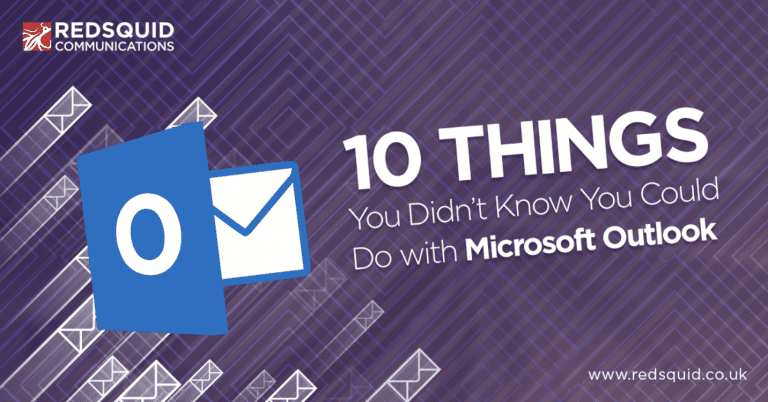
We’re going to run through 10 things you didn’t know you could do with Microsoft Outlook (and why this makes it a fantastic choice for your business email).
1. Send Calendar Invites with an Email
Outlook isn’t just an email service, it also comes with a calendar feature which can be used to organise upcoming meetings and appointments. There is a separate tab for the calendar, but you can also send meeting invitations through the inbox section of Outlook, simply by selecting the Meeting option from the New Items icon at the top.
2. Remind yourself and your Recipients to Follow up
Following up on your emails is important, especially when working in sales, but it can be hard to remember to do so. Luckily, Outlook comes with a feature where you can set a reminder for when a follow up email needs to be sent. This reminder will be automatically placed within your calendar, and activate at the selected time and date. What’s more, is that you can have a follow up reminder be sent to your recipient’s calendar as well, even in the same email.
3. View your Meeting-Room Schedule
To help better co-ordinate your meetings, you can add any available rooms to your business email accounts (feel free to ask Redsquid’s IT support team for details). Doing this will enable employees to book slots in these rooms, and therefore prevent any potential squabbles over meeting spaces.
4. Find the Best Way to Contact Someone
Getting Office 365 means having access to the other features in your package through Outlook. In this case, you can use the Skype for Business presence feature on your Outlook account, if the two are integrated with one another. This means that you can check if employees are available to call or join a meeting, and send an instant message or email if they’re otherwise engaged.
5. Send Attachments from Other Accounts
Thanks to Office 365’s integration features, employees can access and send their attachments from different accounts. For example, you can send documents that are attached to any of your Planner tasks, and send links to anything saved on Sharepoint through Outlook, enabling employees to efficiently share any of their Office 365 files.
6. Set up Skype Meetings
As previous mentioned, Outlook can integrate with Skype for Business as part of an Office 365 package. Which not only includes the Presence feature, but also the option to send an invite for a Skype meeting, which automatically gets added to your Outlook and Skype for Business calendars. This enables you to keep track of the meeting and receive notifications from both accounts.
7. Always Remember to Add Your Attachments
Outlook has a nifty little trick to help you remember to add your attachments. If you include the word; attachment, in either the subject-line or main body of your email, then Outlook will remind you to attach a file if you try to send it without one.
8. Highlight Important People in Group Emails
If you’re sending a group email and you want to ensure that certain recipients pay particularly close attention to it, then place an @ directly before their username or address in the ‘To’ section. This will cause their name to be highlighted in both the list of addressees, and wherever it appears in the main body.
9. Recall Accidental Emails
Nobody enjoys that sinking feeling the moment you realise that the email you just sent had a typo. But what if there was a way to recall, or even replace, that email? With Outlook, you can do just that! As long as the email has not yet been opened, then you can quickly delete and replace any accidental emails, without your recipient even knowing. You’ll also be notified if the email has been recalled correctly, ensuring that you always know whether you need to step in.
10. Delay Your Emails
Sometimes the best time to send an email, is not necessarily the most convenient. Your employee might know that they’ll get a quicker response from a potential lead tomorrow morning, but they’re out meeting with another customer then. But with Outlook, that employee can actually write that email the day before and delay its delivery so it arrives at the perfect time.
For more information on Outlook and Office 365, contact our customer support team on 020 8166 4540.
Want to share it with your friends?
