How to Avoid Expensive Roaming Charges Whilst Abroad
Despite last year’s changes in EU roaming laws (UK networks can no longer charge extra for usage in the EU), mobile data is still the biggest culprit when it comes to racking up an expensive network bill. Being unaware of the charges that come with using data outside of the UK and EU, can, for some, become a costly mistake.
However, the threat of a gigantic phone bill shouldn’t stop you from remaining contactable and connected. There are steps you can take to prevent being caught out whilst abroad, and still enjoy using your mobile.
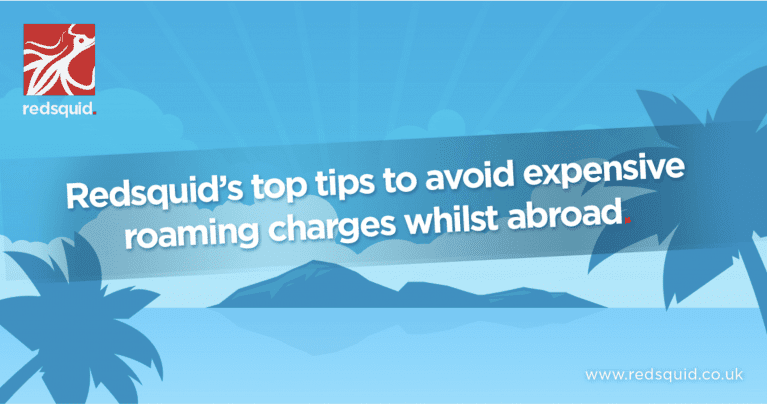
Use Mobile-Friendly Websites
Even the most basic of websites can be guilty of causing users to download more data than they’d like, especially if they use ads.
Ideally, you’ll want to use mobile-friendly versions of websites where you can. This means that your mobile needs to download less data to display it, and thus, help you better regulate your data usage.
Instead of typing in ‘www.’, try entering mobile before the address of the website; if they provide a mobile-friendly version, this should bring it up.
Alternatively, if you use Chrome as your primary web browser you can search in ‘Data Saver’ mode, which reduces the amount of data your mobile will download every time you load a new page (it also disables certain online features as a result). Just open the Chrome app and select the three-dot menu, before opening the Settings menu> Advanced> Data Saver> On.
Connect to Wi-Fi Where You Can
This is a good rule for any situation where you want to save mobile data, but especially when you’re avoiding expensive roaming charges.
Most modern hotels will likely provide their guests with a Wi-Fi signal, whether free or charged for by the hour. Make sure to ask for the password at reception, or look for any promotional materials in your room or the lobby. You can also try this at any cafes, restaurants or venues you visit.
However, it’s important to be aware of the security risks associated with connecting to a public network; avoid undertaking any bank transactions or logging in to any of your accounts, and ask for any security details at reception.
Switch Off Data-Roaming
Roaming is when your sim card automatically attempts to connect with a different network, depending on which country you’re currently in. Doing this means that your standard network provider still charges you, but the rates are higher. Data-roaming is particularly bad, as data already costs more than texts and minutes.
However, most mobiles allow you to switch data-roaming off:
Android:
Select Settings > Find Mobile Networks > Select Data Roaming > Turn Off
iOS:
Select Settings > Find Mobile Data > Select Mobile Data Settings > Slide Roaming Off
Windows:
Select Settings > Find Mobile + Sim > Select Data Roaming Options > Select Don’t Roam
Organise a Data Bundle or Add-On
Networks are aware of how much money their mobile users could potentially forfeit, if they fail to keep an eye on their data use whilst abroad.
Most networks offer various bolt-ons or data deals for customers leaving the EU. Customers can purchase data bundles in advance, get discounts on buying data abroad, and opt-into various other schemes. For example, Vodafone offer their own international network packages.
Keep Tabs on Background Data Use
Even with careful rationing of data use (no social media, no videos, no music etc.…), some people may still fall foul of data charges regardless of their good behaviour. This is because some apps and software on your mobile will use data without you being entirely aware of it. This often includes software and apps that automatically update.
To ensure that your apps only update whilst connected to Wi-Fi:
Android:
Select Google Play > Select the three horizontal lines on the left > Select Settings > Select Auto-Update Apps > Select Auto-Update Apps Over Wi-Fi Only
iOS:
Select Settings > Select iTunes & App Stores > Select Use Mobile Data to off
Windows:
Select Store > Select the three horizontal dots on the bottom-right > Select Settings > Select App Updates > Select Only get Updates Over Wi-Fi / or change Automatically Update my Apps to No
You’ll also want to watch out for Wi-Fi assist, as it will use your mobile data to back-up any Wi-Fi connections you use.
Going away and staying in contact doesn’t have to end in any terrifying mobile tariffs, following these steps should help you avoid expensive data roaming charges.
For more information on how you could save money abroad, have a look at our general guide to saving on mobile data or chat with our customer service staff in the webchat below.
Want to share it with your friends?


